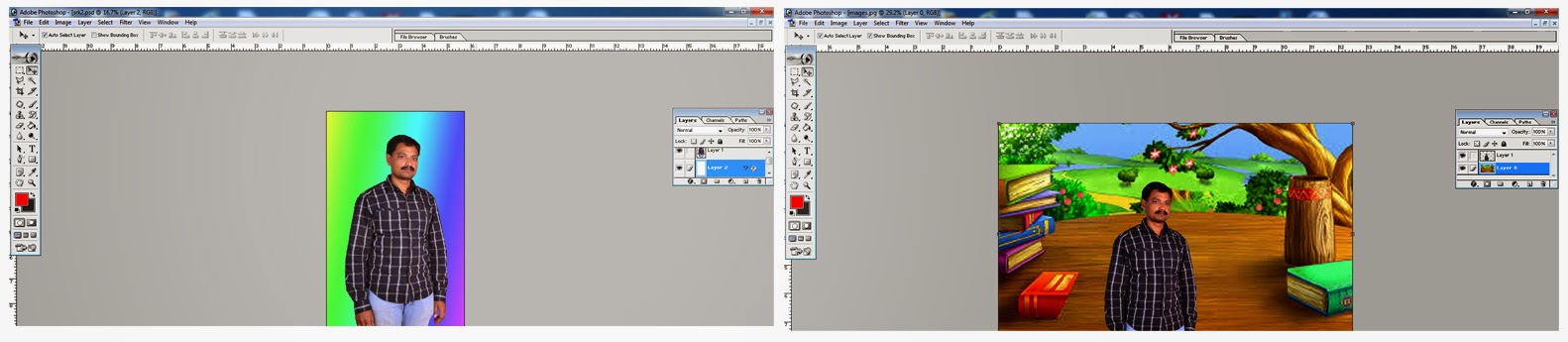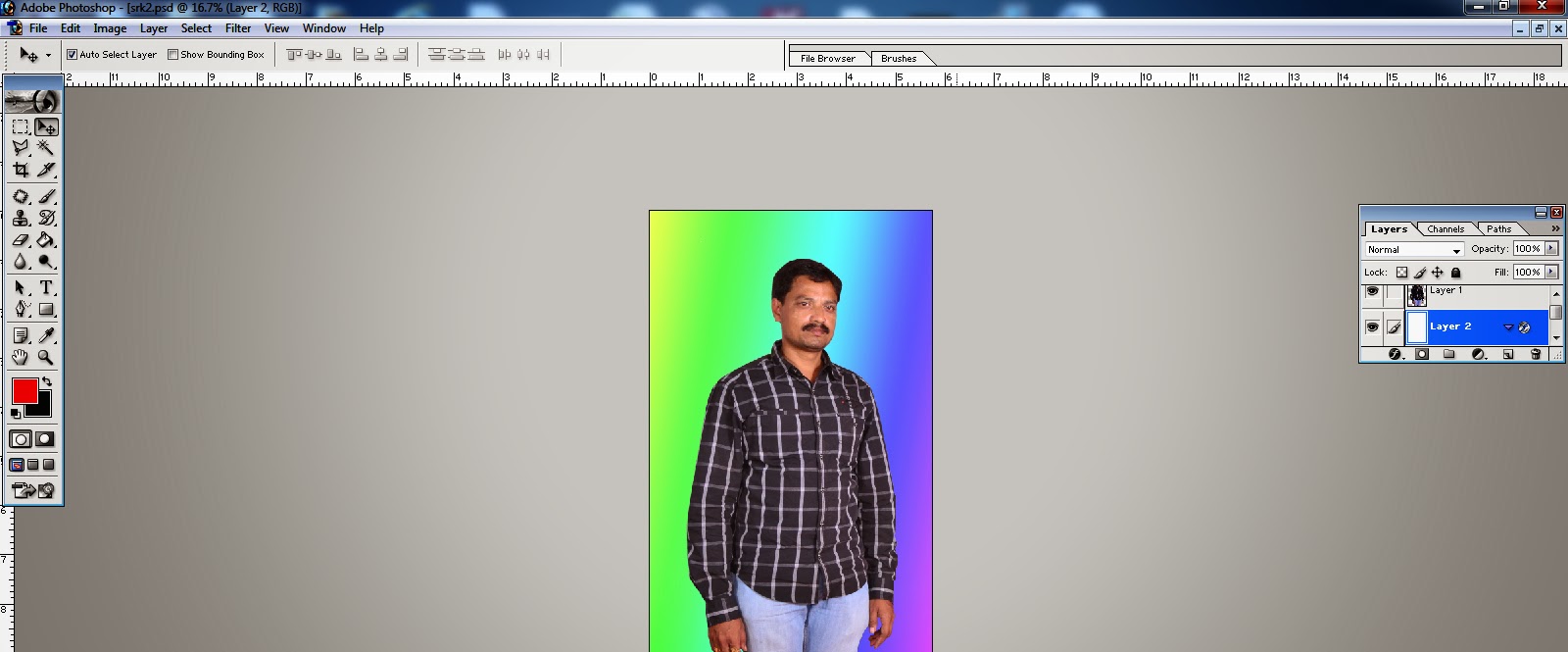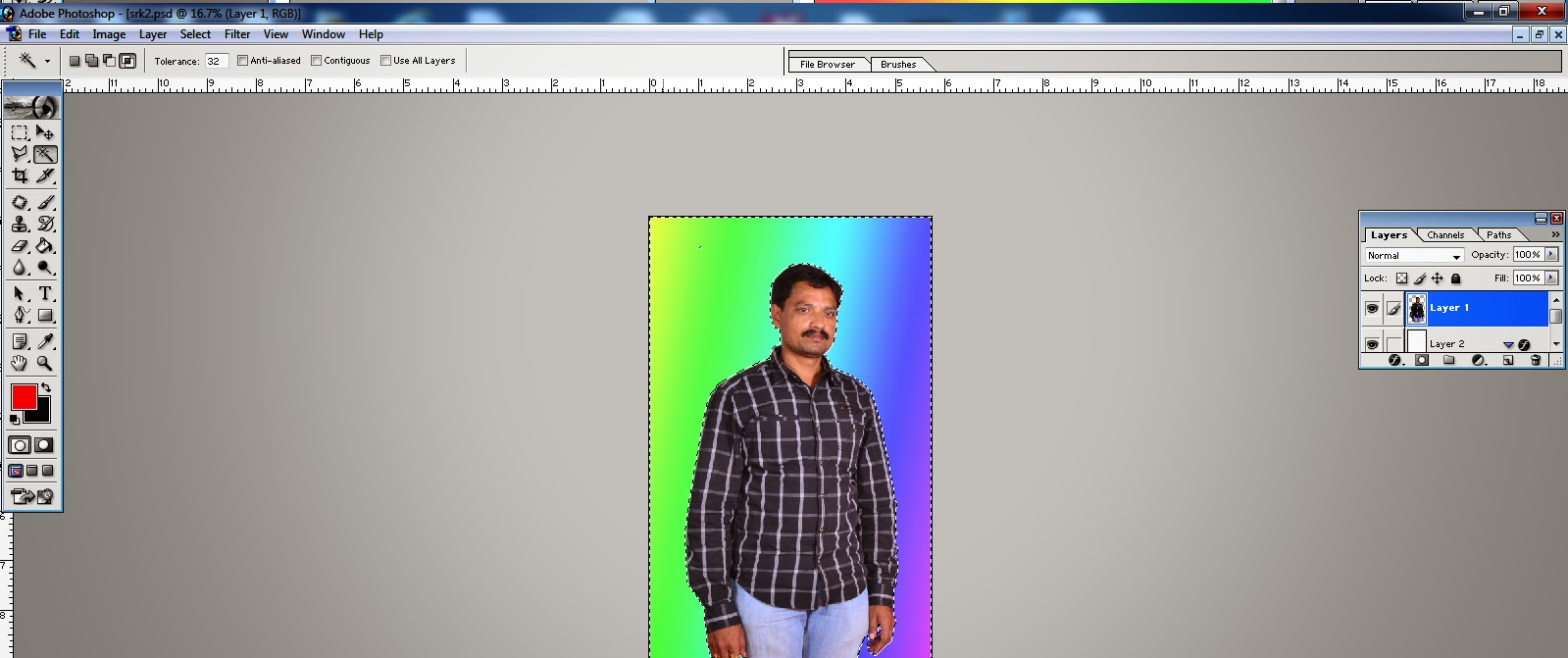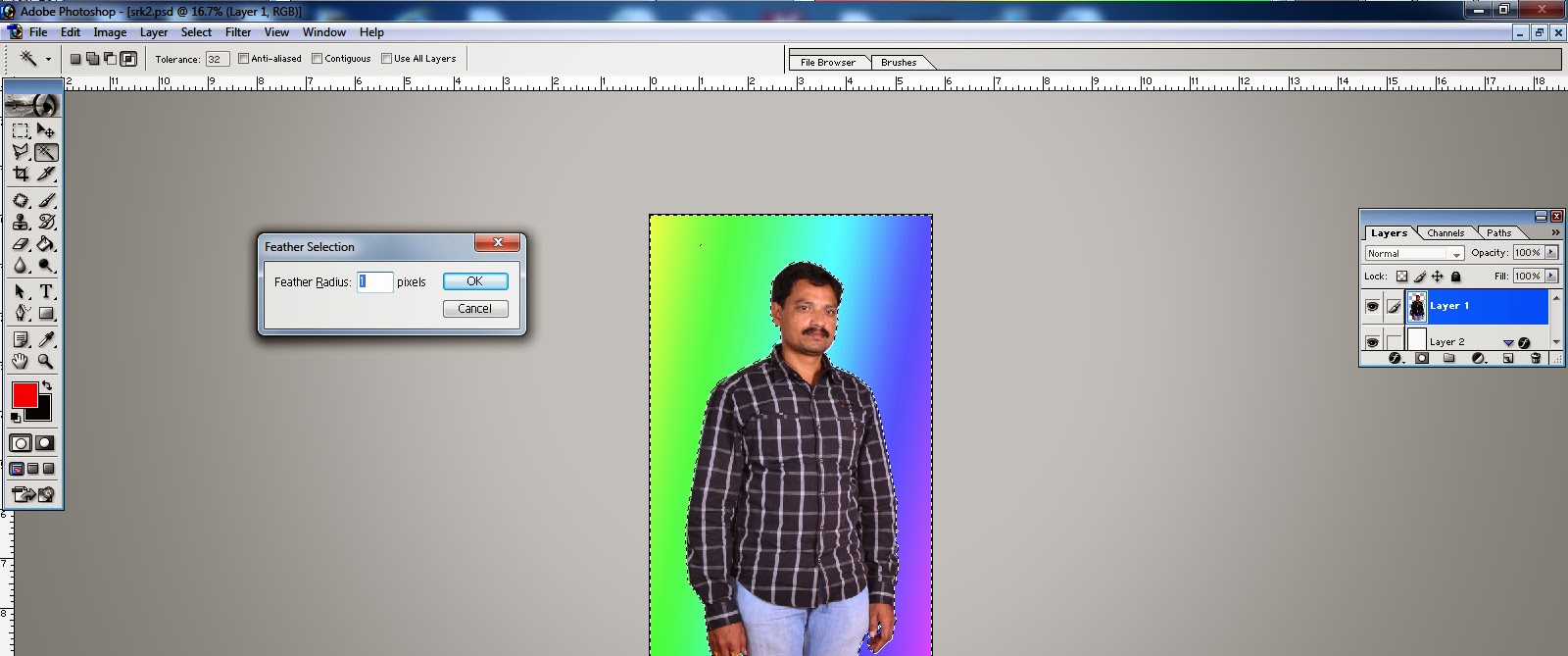Saturday, November 8, 2014
The Bionic Bird
The Bionic Bird
The Flying Bird
Humans thinks from so many years how to fly objects like a bird. Now Bionic bird come fly like bird. It is better than previews flying objects. It is smart phone app operated toy.
Bionic bird is electronic flying device it is fly like a bird. It is working with smartphone application (currently IOS), Android app is coming soon available on google play store free of cost. It is connecting via Bluetooth. It is flying around 100 meters from control base.
Bionic bird weight is 8 grams. Once recharge it is flying 8 to 10 minute it charging time is 12 minute and charger look like egg shape. Future version will be coming attach with HD camera for video recording.
Edwin startup it behind it has turned to crowd funding website Indiegogo to raise money for it.
Sunday, October 26, 2014
How to create drop shadow with layer style in Photoshop?
How to create drop shadow with layer style in Photoshop?
I am talking with this tutorial how to create drop shadow in Photoshop. Really photoshop is the best application in photo editing and add effects. I will explain in this tutorial how to use drop shadow with layer style in easy way.
Step 1: Open your image on photoshop and select to which object you wants to drop shadow.
Step 2: Select object and copy and paste in same image and object adjust to same place and same size.
Step 3: click on new layer in layers window (new layer means copy and paste object) and add layer style Drop shadow. Click on Layer menu and go to layer style and click on drop shadow. Layer style window appear then click on drop shadow and adjust opacity, distance, angle, spread and size.
Step 4: Click on drop shadow effect in layers window and right click on drop shadow effect go to new layer now you are separated new layer to drop shadow.
Step 5: Select drop shadow layer and click on Edit menu and go to Free Transform or control + T adjust drop shadow size and shape. Now you can create successfully drop shadow effect.
Tech N Tech: How To Change Photo Background With Photoshop?
Tech N Tech: How To Change Photo Background With Photoshop?: Photoshop How to Change Photo Background With Photoshop Photoshop is a photo editing software it is help for any format of im...
How To Change Photo Background With Photoshop?
Photoshop
How to Change Photo Background With Photoshop
Photoshop is a photo editing software it is help for any format of image edit.So many persons are talking this topic. Nowadays youth are thinking of everything's very creatively. You know working with Photoshop Application, you are create beautiful background and edit your photos beautiful and creatively. I am taking used to easy way and step by step of this application. this article tells how to remove photo background and insert new background. And how to use selection tool, Feather adjustments and create new layers.
Photoshop have many tools and filters. I am talking about some tools in this tutorial. selection tool it is used for some area selecting of image. Types of selection tools mostly used selection tool is marque tool, lasso tool and Magic Wand tool.
Marque tool is four types, one is rectangular marque tool it is used to rectangular selection i mean some area selecting to rectangular selection of image. Elliptical Marque tool it is used to circular selection easy of any image. Single Row Marque tool it is used to horizontal line selection. Single column Marque tool it is used for vertical line selection.
Lasso tool it is used to free hand selection on image. Polygonal lasso tool it is mostly used selection tool it is used for selection for any direction any shape on image. Magnetic lasso tool it is used for easy selection outlines of image.
Magic wand tool easy to select pixels based on tone and color, and shapes or object edges.some time's it is not in our control.
How To Change Photo Background Step by Step
Step 1: Open Photoshop application click on File menu and drop down and click on Open as button and select and open your image.
Step 2: Click on window menu and drop down select Layers or press F7 Button on key board then layers window appear. Select and double click on layer in layer window now new layer window appear click on OK Button in this window, you are unlock this layer.
Step 3: Pick Polygonal Lasso tool and select unnecessary area in your layer.
Step 4: Click on Select menu and drop down select to feather selection now feather selection window appear adjust Feather Radius in pixels and click on ok button. Feather Radius in used to adjust to selected area edges blurs or sharpness.
Step 5: Select adjust feather Radius and cut unnecessary area in your layer.
Step 6: Open your new background image on Photoshop.
Step 7: Pickup Move tool and drag new background image to your editing image or copy your new background image and past to your edited image.
Step 8: Adjust your layers size suit for image.
Step 9: Save your background changed image.
Now you are changed successfully photo background.
Saturday, October 25, 2014
Thursday, October 23, 2014
how to increase cell phone battery life
How to increase your cell phone battery life
I am talking about increase your smart phone battery life
If you don't use maps or your location assistant's(Google maps and location history etc...), you must turn off GPS. If you don't turn of GPS more details....
Subscribe to:
Posts
(
Atom
)